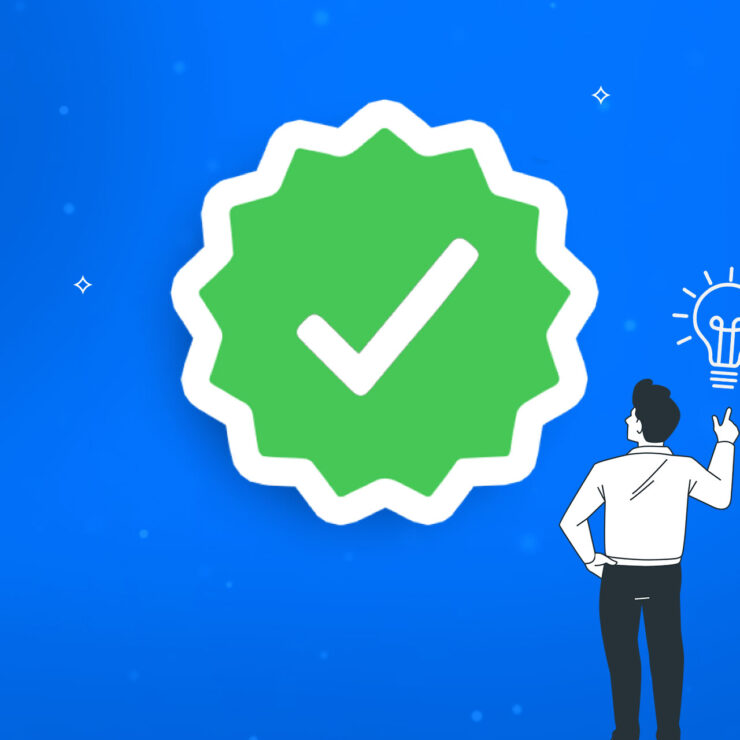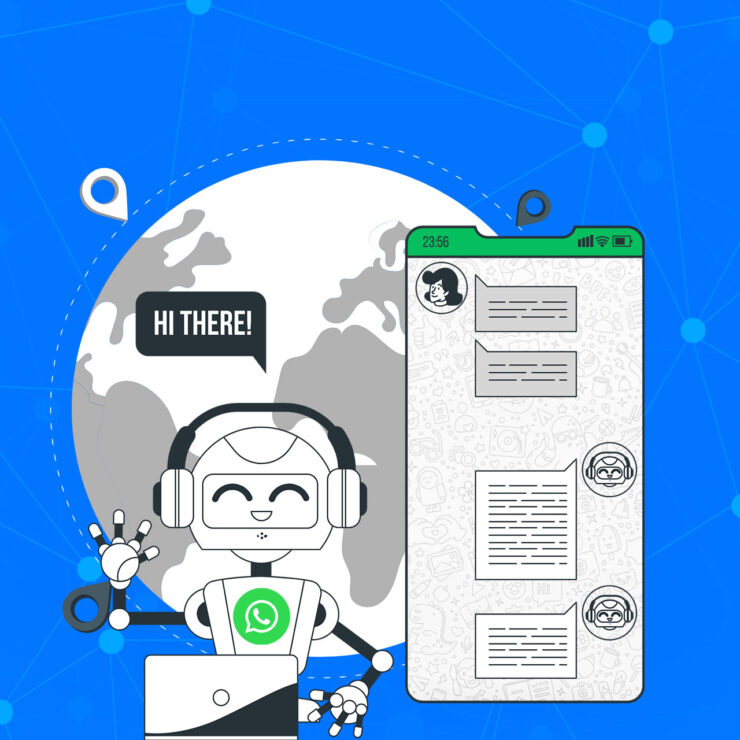Recently, businesses improved their sales and customer relationships with WhatsApp Business. The following steps will show you how to enable WhatsApp business account for your business.
- Open the Google Play Store or Apple App Store on your mobile device.
- Search for “WhatsApp Business” in the search bar.
- Locate the WhatsApp Business app from the search results and tap on it.
- Tap the “Install” or “Get” button to download the app to your device.
- Once the app is downloaded, tap the “Open” button or locate the WhatsApp Business icon on your home screen and tap on it to launch the app.
- After launching the WhatsApp Business app, you will be prompted to review the Terms of Service. Take the time to read through the terms and conditions carefully.
- Once you have read the Terms of Service, tap on the “Agree and Continue” button to accept the terms and proceed with the registration process.
- Next, you will need to register your phone number. Select your country from the drop-down list to add your country code.
- Enter your phone number in international phone number format, including the country code, area code, and local phone number. Make sure to double-check the number for accuracy.
- Tap “Done” or “Next” to proceed. You will receive a verification code via SMS or phone call to the phone number you provided.
- Tap “Ok” to confirm that you want to receive the verification code.
- Check your SMS or wait for the phone call to receive the 6-digit registration code.
- Enter the 6-digit code in the app to complete the registration process.
- Once you have completed the registration process, the WhatsApp Business app may prompt you to allow access to your phone’s contacts, photos, videos, and files. You can choose to grant access or deny it based on your preferences. Allowing access to contacts will enable you to easily add contacts from your phone’s address book to the WhatsApp Business app.
- After granting access, you can proceed to create your business account. Fill out your business name, which will be displayed as your business profile name on WhatsApp; select a business category that best represents your business; and choose a profile picture that reflects your business branding.
- Next, you are entering the final step of the procedure for ‘how to enable WhatsApp business account‘. You can build your business profile by tapping on the “EXPLORE” tab, then selecting “Business profile.” Here, you can add important business information such as your business address, description, hours of operation, website, email address, and other relevant details. This information will help customers to better understand your business and contact you easily. Make sure to provide accurate and complete information in your business profile to create a professional impression for your customers. You can also customize your business profile by adding a profile picture, cover photo, and other branding elements that represent your business. Once you have filled out your business profile information, tap “Save” or “Done” to save your changes.
Your business profile is now set up, and you can start using the WhatsApp Business app to connect with your customers, send and receive messages, and manage your business communication efficiently. Remember to regularly update your business profile information as needed to keep it up-to-date and relevant to your customers.
Explore WhatsApp Business Tools
After knowing how to enable WhatsApp business account, you need to explore WhatsApp business tools. Exploring the WhatsApp business tools is as important as knowing how to enable WhatsApp business account.
The WhatsApp Business app offers a range of tools to help businesses communicate and engage with their customers efficiently. Some of the commonly available features include:
- Messaging Tools: The WhatsApp Business app allows businesses to send and receive messages to and from customers, including text messages, images, videos, and documents. You can also send pre-defined quick replies to frequently asked questions, set up automated messages for greetings or away messages, and use labels to categorize and organize your chats.
- Business Labels: You can use labels to categorize and organize your chats, making it easy to manage and prioritize customer conversations. You can create custom labels based on your business needs, such as “New Orders,” “Pending Inquiries,” or “VIP Customers,” to streamline your communication.
- Product Catalog: You can create and manage a product catalog within the WhatsApp Business app, showcasing your products or services with images, descriptions, and prices. This allows customers to browse and inquire about your products directly within the app.
- Quick Replies: You can set up quick replies for frequently asked questions, allowing you to respond to customer inquiries more efficiently.
- Away Messages: You can set up automated away messages to let customers know when you are unavailable, providing them with relevant information or alternative contact options.